In order to best use some library resources, particularly the full-text databases you may want to login using the FIU Virtual Private Network (VPN). To do that you need to install an app on your phone as well as a program on your computer.
The FIU VPN requires you to use two-factor authentication. While this means you will need to use an app on your phone for some logins, it also helps keep your data safer. The app is called DUO and is available through GooglePlay for Androids and the App Store for iPhones.
Here’s the information page on Two-Factor and a video on how to do it…
https://youtu.be/iF-kaSlC7ww?t=51
Once you have two factor you can install the VPN app on your phone.
Here is information about it:
You can download the app from this page.
Once you have DUO on your phone and AnyConnect on your computer you can connect to FIU via the VPN using this approach:
https://castic.fiu.edu/main/app/core/helpguides/HowtoVPN.pdf
One quick note, about when you open Cisco AnyConnect for the first time you should get a window that looks like this:
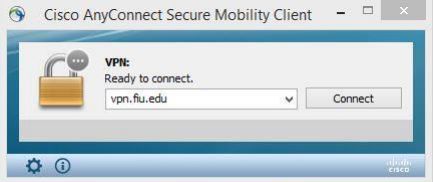
However, sometimes the window is blank. If this happens to you type in...
vpn.fiu.edu
...before you hit the connect button.
You should get a window that looks like this:
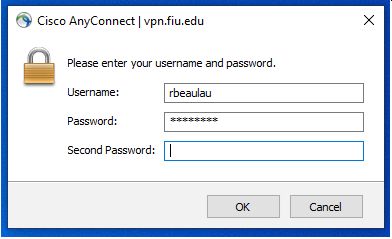
Your normal FIU username and password go into the two top boxes.
To enter the second password open the DUO app on your phone and press the button that says TwoFactor. The app will give you a six-digit code that you put into the box above where is says “Second Password”.
If for any reason this does not work for you, call UTS at 305-348-2284.
Once you have done that you should be able to have full access to all FIU library materials without having to use EZ-Proxy.